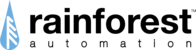There are four different ways to get pricing:
1. Some utilities provide our devices with the price a customer is being charged. In this case, does nothing needs to be done. By default, our devices try to get a price from your smart meter. You will know your smart meter doesn't give out the price if our web portal or mobile app says your price per kWh is set to $0 (This is assuming you made no pricing changes so far).
2. If your utility offers TOU (Time of use) plans then you have the ability to select from a hand full of plans that we support. Click here to learn more.
3. You can submit your own manual price to track your pricing. Click here to learn more.
4. You can also select Price from Meter. If your meter supports this feature then you can always go back to receiving your price from your smart meter. Click here to learn more.
*Please note that it may take up to 24 hours for any pricing change to reflect on your price graph.*
Using a Time of use plan:
Step 1: Click on Settings

Step 2: Make sure that you on the Metering tab

Step 3: Click on the Edit button.

Step 4: Select your Utility

Step 5: Select your TOU (time of use) plan.

Step 6: Click on the Save button

Once a price plan is set this is what your history graph could look like after you've clicked on show price.

Using your own manual price:
First, follow steps 1 to 4 above.
Then select Manual price, and click on the Save button.

Click on configure.

Now enter a price, and click on the Save button.

In this example, our price is now set to $1.35/kWh.
Using the price from your smart meter:
First please follow steps 1-4 from "Using a Time of Use plan" which is at the top of this article
Then select Price from Meter, and click the Save button.