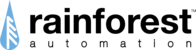The Eagle-200s are able to upload the data obtained from your smart meters to a third-party website of your choice. If you are unable to find your third-party website in the drop down options, you can add it as a Custom Uploader. Please follow the instructions in this page to add a custom uploader for your Eagle-200.
1. Login to your account on the user portal for Eagle-200s at https://portal.rainforestcloud.com/user/login
2. Go to the 'Settings' page using the navigation bar of the page, and navigate to the Cloud tab. Use the image below to refer to the page in question.

For example, we want to add a custom PVOutput uploader with the destination:
"pvoutput.org/service/r2/eaglepost.jsp?sid=XXXXX&key=XXXX"
3. Select the destination as Custom
4. LABEL: The name of the uploader (Eg: PVOutput, WattVision, etc.)
5. PROTOCOL: Choose between HTTP or HTTPS
6. HOSTNAME: The address you would like to upload the data to. Eg: "pvoutput.org"
7. URL: The endpoint that you need to push the data to. If there are no specific endpoints, then enter '/'.
Eg: "/service/r2/eaglepost.jsp?sid=XXXXX&key=XXXX"
8. PORT: The port in the endpoint. If there are no specific endpoints, then try to use the default ports, 80 (http) or 443 (https).
9. USERNAME (Optional): The username to login to your custom uploader website.
10. PASSWORD(Optional): The password to log in to your custom uploader website.
11. FORMAT: Usually specified by the uploader site, you can choose to upload the data in the form of XML(Raw), XML(Processed) or JSON.
Syntax:
XML RAW
XML Processed
12. Click on the add button and wait for the prompt
13. You should be able to see your custom uploader as well as the status of the uploader. You are good to go if the status is 'OK'.

For further help in setting up a custom uploader, please contact the Rainforest Support team.