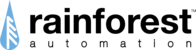Step 1: Prerequisite software and hardware
- A free Ethernet port, or WiFi access, on a router directly connected to the internet.
- A PC or other device with a web browser.
- A utility meter with a certified Zigbee radio less than 75 feet from the EAGLE.
Step 2: Register your EAGLE
Your EAGLE device must be registered with your utility to connect to the smart meter. Find your utility at https://www.rainforestautomation.com/utilities/ and follow the instructions for your utility. Some utilities have automated this process (so you don't have to do anything), but others require you to fill out a form and submit it. The utility needs to know two numbers (MAC Address and Install Code) that can be found on the Label on the side of your EAGLE.

It may take some time for your utility to set up your meter
Step 3: Power up your EAGLE
Plug the Ethernet cable into a port on your router, and the other end into the Ethernet port on the EAGLE. If you can't place the EAGLE close enough to the router and you need to use WiFi instead, check out the WiFi Setup section of this online manual.

Plug in the power adapter. Only use the included adapter to power your EAGLE. If another adapter is used, it may cause permanent damage to your EAGLE. Shortly after plugging in, you should see the green light on top of the EAGLE come on.
The EAGLE will check to see if there is a software update available. If one is found, it will download the update, and all three LED lights on top will be blinking. Do not unplug the EAGLE or change any settings while this is happening. It can take up to 40 minutes to complete the update. (see Firmware Updates - Leave it plugged in)
Step 4: Connect to the Cloud
Download the EnergyVUE app and create your Cloud Account (see the Set up your Cloud Account
section of this online manual).