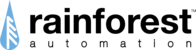Go to the App Store or Google Play and search for “EnergyVUE” (ignore the Legacy version), or just click one of the buttons below:
Once you have installed the app, open it up.

When the login screen comes up, tap “Sign Up” at the bottom of the screen.

You will see the Account Registration webpage.
1. Enter your email address

You should see the Registration Success screen.
Now open your email app.

Tap the red “SETUP PASSWORD” bar in the email.

Your browser will open and you will see the password reset notice.
Now go back to your email app

You will see another email from Rainforest.
Tap the red “RESET PASSWORD” bar in the email.

Your browser will open and you will see the Account Registration page.
Enter a password (twice), then proceed to the next page.

Fill in your info.
Go to the next page.

Fill in what applies to you.
Tap “Activate Account”.
Your browser will open and you will see the web login page.
But DON’T LOG IN.
Close your browser and go back to the EnergyVUE app.

Enter your email and password.
Tap “Login”.

The screen will be blank.
Now you need to connect your EAGLE to your account.
Note: Please Plug in and connect the EAGLE to the internet before proceeding further. Setting up the EAGLE 3
Tap “Settings” at the bottom right of the screen.

The Settings screen will come up.
Tap “+” in the top right corner.

The app will ask to use your phone’s camera.
Tap “OK”

Scan the 2D barcode on the label on the side of your EAGLE.
Line up the white corners with the square and the scan will be automatic.

The 'Add EAGLE' screen will come up with data from the scan.
Select your utility from the dropdown list.
Tap “Submit”

You should see the success screen.
Tap “OK”.

The Home screen will come up and you should see your real-time meter data!