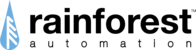The EAGLE allows you to not only connect to smart meters and get your whole-home's energy usage, but you can also connect to certain Thermostats, Load Switches, and Smart Outlets. You can find a list of compliable devices here: https://rainforestautomation.com/us-retail-store/
Here's how to add a device:
Open the EnergyVUE App on your iOS or Android device.

Select the Settings menu on the bottom menu bar.
This will bring up the Settings page.

Click the '+' symbol in the top right of the screen.
This will engage your device's camera
(you may have to enable it).

Scan the QR code located on
the label of the device you want to connect
to your EAGLE by putting it within the
white scan frame.
When your camera has scanned the label,
The info collected will appear on the 'Add
Smart Device' screen.

1) Enter a name for your device (such as 'desk
lamp', 'dryer', etc.)
2) Select the model of the device from the dropdown
menu.
3) Select the type of load you are controlling from
the dropdown menu. This will customize the icon.
4) Tap 'Submit' at the bottom of the screen.
You should see a Success message.
Tap 'OK' to clear it.

Now you will need to put the device that you're
connecting to into 'pairing' mode.
Check the instructions for your device:
Once your device pairs with the EAGLE
you will see the 'Not Joined' message under
the device name disappear.

Tap the 3 vertical dots on the right of the
device listing to get to the Device page.
On the 'Device' screen you can control the
device remotely, and see the real-time data,
as well as historical data.