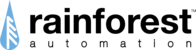If you are a Tesla owner, please follow these steps to connect your vehicle to the Rainge app:
- Open the Rainge app and navigate to the "Vehicle" screen. Tap on "Add New Vehicle."
- On the "Vehicle" page, name your EV and select "Tesla" from the "Make" drop-down list.
- Click the "Connect" button to start the process of linking your Tesla to the app.
- An information page will appear with direct instructions. Please read them carefully and click the "Proceed" button.
- You'll be redirected to the Tesla website. Enter your Tesla account credentials here.
- A screen will prompt you to "Select the information you want to share with the app." Choose "All" at this step.
- You'll be redirected to the Rainge. To authorize the app and grant it secure access, click the "Authorize" button.
- Read the information on the next info page carefully, then click "Proceed."
- You will be taken to the Tesla app with the prompt: "Allow third-party access to your vehicle?" Please click "Approve" to pair the virtual key.
Note: If you're adding an EV to Rainge for a second time, ensure that any previous virtual key connections are deleted. You can remove a virtual key via your Tesla at any time by navigating to Controls -> Locks. - Your vehicle should now be successfully paired. You can close or minimize the Tesla app and return to the Rainge app.
- A final check screen will appear. Click "Check" to confirm that the connection was successful.
- Congratulations! You've connected your EV. You can now start using Rainge to make your EV experience smarter.
If you are a SmartCar owner, please follow these steps to connect your vehicle to the Rainge app:
- Launch the Rainge app and head to the "Vehicle" screen. Tap on "Add New Vehicle."
On the "Vehicle" page, give your EV a name and select your EV's make, model, and trim from the drop-down lists.
Press the "Connect" button to initiate the process of linking your Smart Car to the app.
You will be redirected to the SmartCar website. Log in using your SmartCar account credentials.
Smartcar will request permission to share information with the Rainge app. Please select "Allow" to continue.
Congratulations! Your EV is now connected. Enjoy the enhanced EV experience Rainge offers.
Please note that to use our app, your SmartCar must be compatible with it. You can check it out here.